Thoughtful Thanksgiving


This tutorial was
written by me Fairygem on the 23rd November 2016 and is all my own
creation and idea’s. Any resemblance to other tutorials is purely co-incidental
and not intended.
For this tutorial you will
need to have a working knowledge of Paint Shop Pro and using layers.
You will need:-
Paint Shop Pro – I am
using X5 but any version will work
Scrapkit of Choice – I am
using the awesome Indian kit by Jenn at Ginnibug Designz. You can buy this kit
and Hania’s Designs HERE
Tube of Choice – I am
using the wonderful artwork of Keith Garvey which you can find HERE
Mask of Choice – I used
the awesome WeeScotsLass creations Number 167. You can find the masks HERE
Font of Choice
Dropshadow throughout –
V-1, H6,Opacity 25, Blur 11.25 Shadow on New Layer unclicked.
Plugins –
Mura Miester - Copies
Ready ok lets begin:-
1.
Open
New Image 600x600
2.
Open
Paper Ip15. Resize by 85%, copy and paste as new layer onto your image.
3.
Layers
load Mask from Disk, Delete and merge group.
4.
Open
Ie59 and resize by 45% twice. Copy and paste as a new layer.
5.
Plugins
Mura Miester Copies Encircle with settings below. Give DS stated
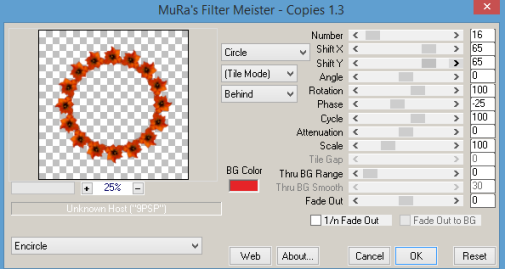
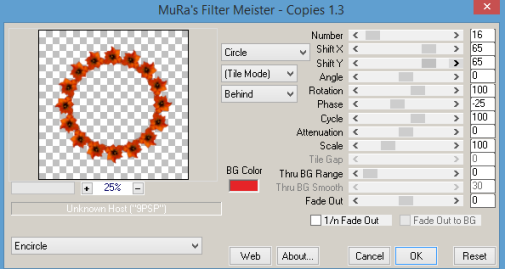
6.
Magic
Wand and click inside the frame. Expand by 15. Open Paper Ip12 and resize by
55% Copy and Paste as new layer Invert and Delete excess. Move this layer below
the frame.
7.
Open
your tube and if using same as me resize by 90%. Copy and paste as a new layer
moving over to the right, Give DS stated
8.
Open
Ie9 and resize by 85%, copy and paste as new layer moving to left side of
image. DS as stated
9.
Open
Ie78 and resize by 65%, copy and paste as a new layer moving over to left side.
DS as stated
10.
Open
Ie12 and resize by 65%, copy and paste as a new layer moving down slightly. DS
as stated
11.
Open
Ie72 and resize by 70%, copy and paste as a new layer moving to the right side
of image. DS as stated
12.
Open
Ie74 and resize by 80%, copy and paste as a new layer moving slightly over to
the left. Duplicate and merge down
13.
Add
your name using colour ad0306 and give gradient glow with settings below, then
add your copyright and license. Save as a PNG
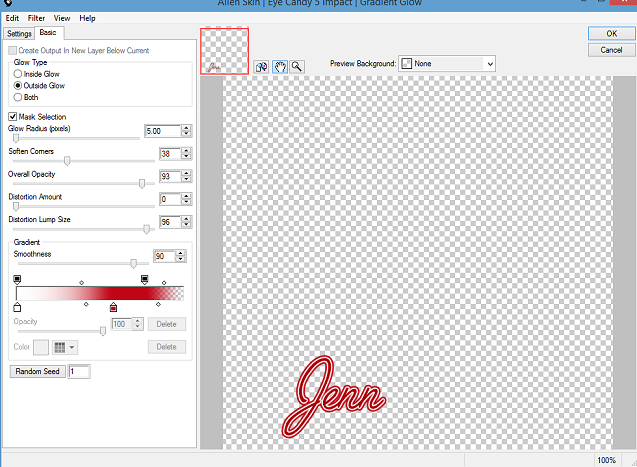
That’s it we’re done. Hope you enjoyed my tutorial and found it easy to follow. If you have any questions please don’t hesitate to ask. I would love to see your creations so I can add them to my blog so please feel free to email me with your results.
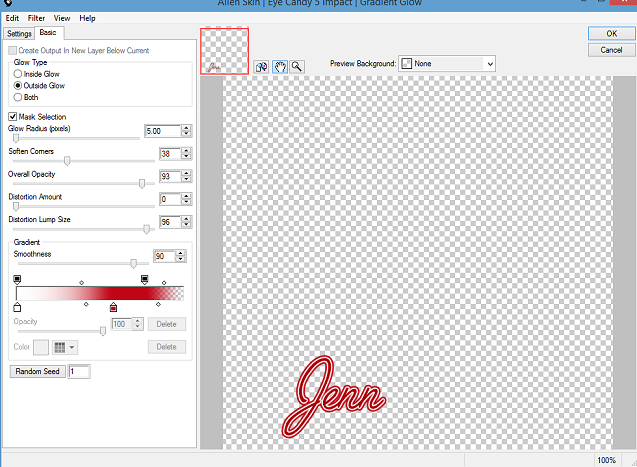
That’s it we’re done. Hope you enjoyed my tutorial and found it easy to follow. If you have any questions please don’t hesitate to ask. I would love to see your creations so I can add them to my blog so please feel free to email me with your results.
Hugs
Gem/Sharon

No comments:
Post a Comment