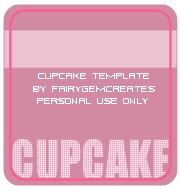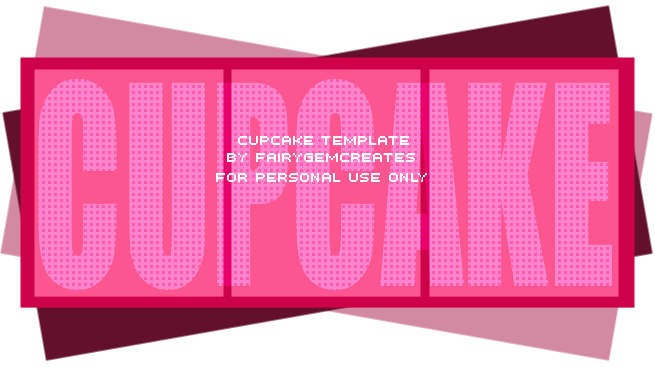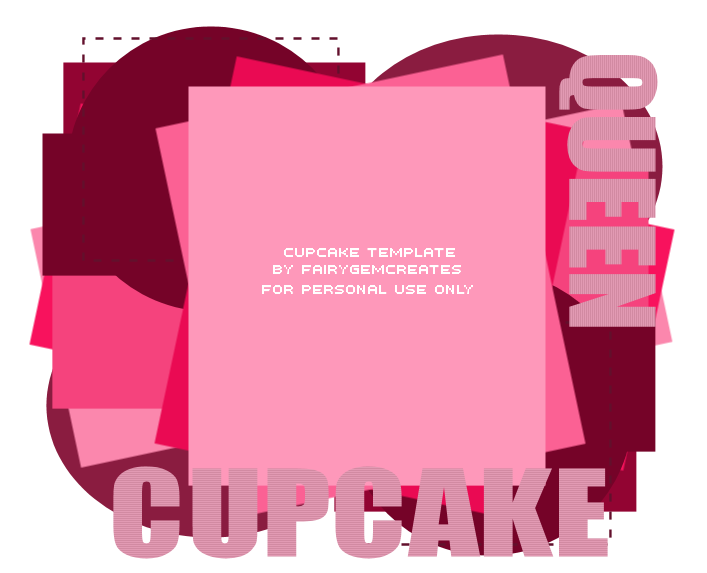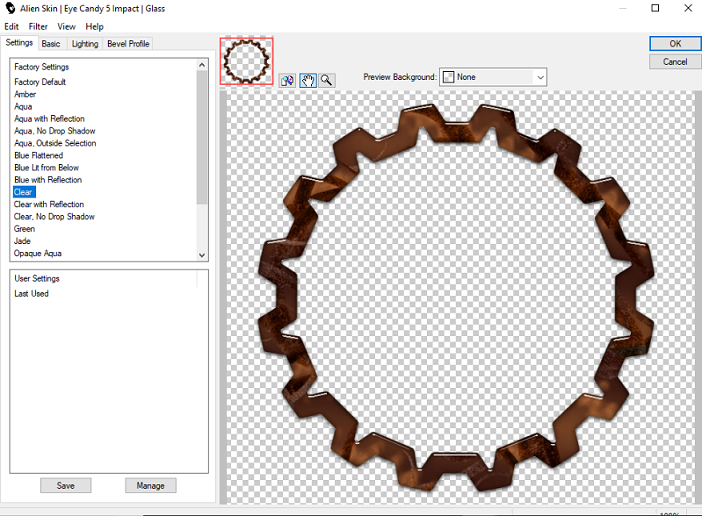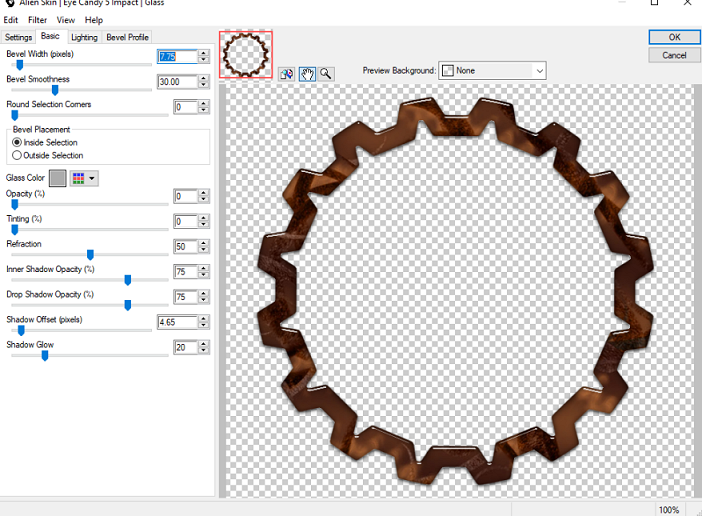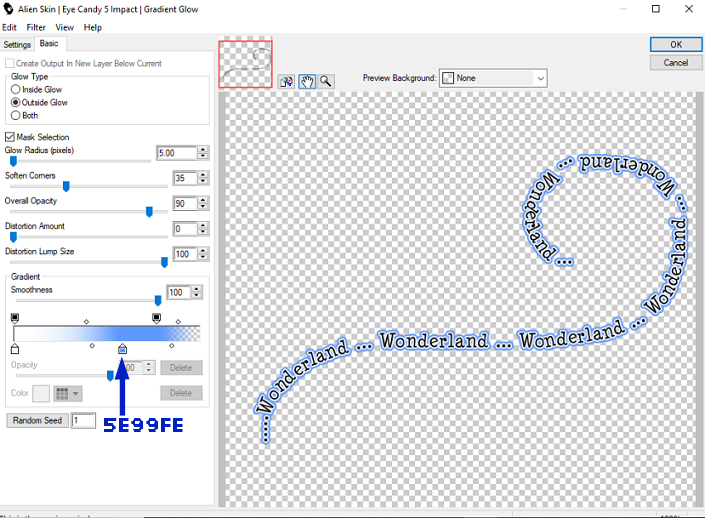Magic Gretel
This tutorial was written by me Shaz/fairygem on the 4th April 2020 and is all my own idea and creation. Any resemblance to other tutorials is purely coincidental and not intended. You will need to have a working knowledge of Paint Shop Pro for this tutorial.
You will need:-
Paint Shop Pro - I am using X5 but any version will work.
Scrapkit - I am using a new beautiful kit by Jennifer at Ginnibug Design called Gretel Punk. This kit has 78 Elements, 6 Frames, 2 Masks, 8 Papers, 3 Clusters and 1 tube. You can buy this kit at Picsfordesign under the name LapisGin Here
Tube of choice - I am using a beautiful tube by Eugene Rzhevskii called Magician Girl at Picsfordesign. This tube is in the Exclusive club so you need to have the proper license to use it. You can get the tube Here
Mask of choice - I used Mask 1 from Jenns Kit.
Font of choice - I am using Angers Script which you can download Here
No outside plugins were used.
Lets begin:-
1. Open New image 700 x 700 transparent checked.
2. Open Mask 1 from the kit. Copy and Paste as a new layer. Resize by 105% make sure all layers are unchecked.
3. Open Element 9. Copy and paste moving slightly up. Dropshadow V3 H3 Opa 45 Blur 11.22 black. This is the dropshadow for the whole tutorial unless otherwise stated.
4. Open Frame 5. Copy and paste as a new layer. Image free rotate 12 right.
5. Make your freehand tool active, Point to point and draw around the outer branches of the frame. Right click to get your marching ants.
6. Open Paper 4, resize by 80%. Copy and paste moving the paper to what you wish to show. Invert and delete the overhanging. Selections None. On the layer palette move paper under the frame then give frame Dropshadow as above.
7. Open Element 16, resize by 65%. Copy and paste moving down and far left. d/s as above
8. Open Element 21, resize by 65%. Copy and paste placing in front of Element 16. d/s as above.
9. Open Element 17, resize by 60%. Copy and paste moving to top right of frame. d/s as above.
10. Open Element 60, resize by 25% and mirror. Copy and paste moving to top right side of frame. d/s as above
11. Open Element 62, resize by 30%. Copy and paste moving down and left. d/s as above.
12. Open Element 71, resize by 60%. Copy and paste moving down and left. d/s
13. Open Element 15, resize by 35%. Copy and paste moving down and slightly left. d/s
14. Open Element 25, resize by 35%. Copy and paste moving down and slightly right. d/s
15. Open your tube and Copy and paste. Resize by 55% and move to the bottom of your image (see mine for placement). d/s
16. Add a new Raster layer. Click on brushes and find a single sparkle brush (deviantart has some lovely brushes). Change your colour palette foreground to white #ffffff. With your brush place at the end of the wand and left click about 3 times to make the sparkle stand out.
17. Open Element 36, resize by 20%. Copy and paste moving to under the tubes legs. d/s
18. Add name using #2b4a87. d.s
19. Add the relevant copyright and license details to the tag.
Save as a png.
I also did a tag using Cluster 1, the tube from the kit and some of the Elements.
Remember this tag is yours to make your own. Add any other elements you see fit. I hope you enjoyed my tutorial and found it easy to follow. Any questions please don't hesitate to ask.
Hugs










 /
/