PTU Under The Sea PTU

This
Tutorial was written by me Fairygem on the 7th February 2016 and is
my own creation. Any resemblance to other tutorials is purely co-incidental and
not intended.
For
this Tutorial you will need to have a working knowledge of template layers,
masks and plugins.
You
will need:-
Paint
Shop Pro-I am using X5 but any version will work.
My
Under the Sea Template HERE
Tube
of Choice-I am using the wonderful artwork of Danny Lee-Danny sells at Scraps
and Company HERE
Scrap
kit of choice-I am using a wonderful kit by Jenn at Ginnibug Designz called
Dark Mermaid. This kit is for sale at Hania’s Design HERE
Mask
of Choice-I am using 201 Insatible Dreams HERE
Font
of Choice-I am using Ababil Script HERE
Plugins:-
Eye
Candy 5-Gradient Glow
Xero-Radiance
Ok
Lets Begin
1. Open my Template, Shift D and delete the
original Template.
2. Select the Oval layer, Selections float,
defloat. Open Paper 5 and resize by 90%. Copy and Paste as a new layer Invert
and delete excess paper. Delete original layer.
3. Select 1st long rectangle,
Selections float, defloat. Open Paper 6, copy and paste as a new layer Invert
and delete excess paper. Delete original layer.
4. Merge the small rectangles together, Select
float, defloat. Open Paper 12 resize by 85%. Copy and Paste as a new layer
Invert and delete excess paper. Delete the original layer.
5. Merge the large circles together, Select
float, defloat. Open Paper 9 and resize by 85%. Copy and paste as a new layer, Invert
and delete excess paper. Delete original layer.
6. Merge the two small circles together,
Select float, defloat. Open Paper 11 and resize by 85%. Flip the paper by going
to Image Flip Vertical. Copy and paste as a new layer Invert and delete excess
paper. Delete original layer.
7. Select rounded rectangle, Select float,
defloat. Open Paper 10 and resize by 85%. Copy and paste as a new layer moving
the paper up towards the top till you have the picture elements at the bottom
of the rectangle. See my tag for reference. Invert and delete the excess paper.
Do Not De-Select.
8. Open your tube and click on the Close up
if using the same tube as me. Copy and paste as a new layer and resize by 50%.
Delete excess and de-select.
9. With your freehand selection tool draw around
the tail that has been left. See Image Below. Press delete and de-select.
Change the blend mode to soft light.
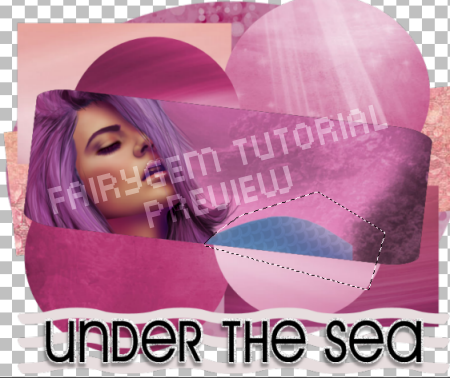
10.
Go
back to the rounded rectangle, select float, defloat. Open Element 55 and
resize by 80% twice. Mirror then Copy and paste as a new layer moving to the
right side of the rectangle. Make sure the Element is between the Paper and
Tube layer. Invert and delete excess paper. Change blend mode to soft light. Do
Not De-select.
11.
Open
Element 86 and resize by 75% twice. Copy and paste as a new layer moving over
to the right side of the rectangle. De-select and delete the original layer.
12.
Select
wavy lines, Select float, defloat. Open Paper 14 and resize 90%. Copy and Paste
as a new layer Invert and delete excess paper. Delete original layer.
13.
Select
Noise layer, Adjust Hue-Saturation-Colorize. Change the Hue to 151 and
Saturation to 255.
14.
Select
Wordart Select float, defloat and add a new layer. Change your foreground
colour to #5479AD. Flood fill layer. De-select and delete the original layer.
On the flood fill layer go to 3d effects Inner Bevel. Settings below:-
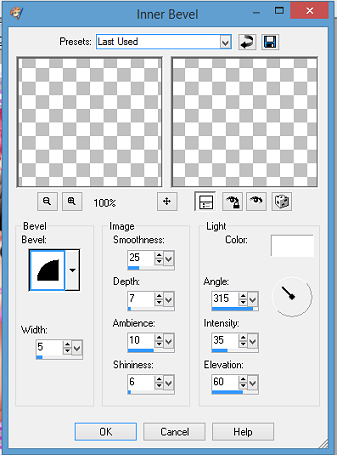
15.
Go
back to Layer 1 and open Paper 7. Copy and Paste as a new layer. Load your
chosen Mask or use the same one I am using. Delete Mask layer and Merge Group.
16.
Now
working our way up the Template add Eye Candy Impact Gradient Glow with the
following settings. Do this till you reach the Shipwreck Element then move to
the Wavy Lines and add the glow to these too.
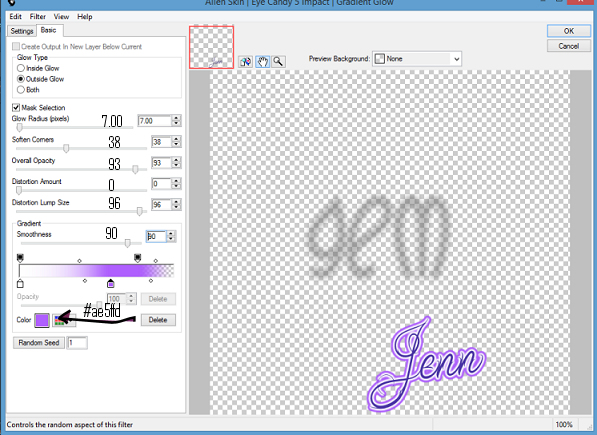
17.
Make
your close up layer active. Copy and Paste the main tube as a new layer and
resize by 55%. Mirror and move over to the right. Give your tube a dropshadow
of 6,-2,35,4.93 Black. Apply Xero Radiance settings, 115,60,120,245.
Now to Add your Elements
I used:-
Element 5-Resize by 85%-Sharpen-Dropshadow
as Above.
Element 3-Resize by 80%-Sharpen-Dropshadow
as Above.
Element 22-Resize by 50%-Sharpen-Dropshaow
as Above.
Element 27-Resize by 80%-Sharpen-Mirror
and place over tube.
Element 104-Resize by
20%-Sharpen-Dropshadow as Above. Duplicate-Mirror-Merge Down.
18.
Resize
all layers by 90% then add your copyright and license details.
19.
Add
your name using #0d2241. Save as a Png.
That’s it we are done. I hope you enjoyed
my tutorial but remember this is a guide only put your own touches to the tag.
I would love to see your results so please feel free to email me so I can get
them added.
Hugs to all

No comments:
Post a Comment