PTU Love Is
PTU

This Tutorial was written by me Fairygem on the 13th
February 2016 and is all my own creation and idea. Any resemblance to other
tutorials is purely coincidental and not intended.
For this tutorial you will need to have a working knowledge
of Paint Shop Pro and Vector Shapes.
You will need:-
Paint Shop Pro – I am using X5 but any version will work.
Tubes of Choice – I am using the awesome artwork of Arthur
Crowe. You can get his work HERE
Scrapkit of Choice – I am using awesome one by Jenn at
Ginnibug Designz called With Love which you can download HERE at Hania’s Design
or HERE at Picsfordesign
Mask of Choice – I am using one of Vix’s awesome Masks
Number 191 which you can get HERE
Font of Choice – I am using Ananda Hastakchyar which you
can get HERE.
Heart Preset Shape – This comes in Psp but in case you don’t
have it you can download some awesome Shapes HERE.
Outside Plugins :-
Eye Candy 5 Impact:-
Glass
Gradient Glow
Ok Lets Begin
1.
Open New Image 600x600
2.
Open Paper 13 and
resize by 85%. Go to Layers Load Mask and find the mask your using. Delete mask
layer and merge group.
3.
Open Paper 3. Go to
your foreground colour, Patterns and find the paper. Now go to your Preset
Shapes and find the heart you are using. Width 35 and close off background colour.
4.
Draw out the heart
roughly 400 by 450. When happy convert to Raster layer. Now go to Effects
Plugins and find Eye Candy 5 Glass. Used settings below.
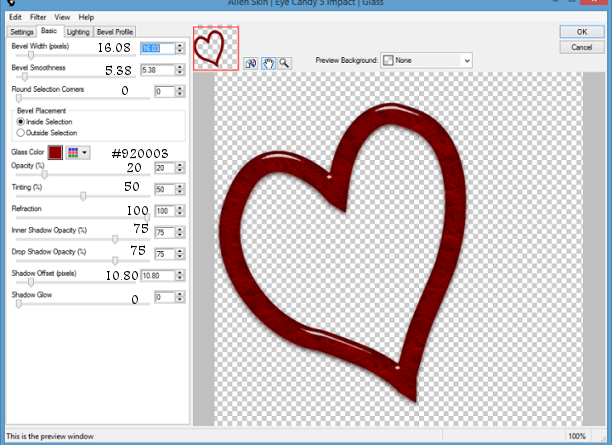
5.
Duplicate the heart and
resize by 85%. Move down to the right side bottom of canvas (See my tag for
Reference).
6.
With your magic wand
click inside the heart and expand by 15. Open Paper 8 and resize by 70%. Copy
and Paste as a new layer, Invert and delete the excess paper. De-select
7.
With your Magic Wand click inside the heart
again. Expand by 8. Copy and Paste your female tube as a new layer and if using
same as me Resize by 70%. Invert and with the eraser tool erase the bottom
overhanding parts. De-select and give a dropshadow of -4, 5, 35, 4.93 Black.
8.
Make the original heart active and click
inside with your magic wand. Expand by 15. Open Paper 4 and resize by 75%. Copy
and Paste as a new layer, Invert and delete excess paper. De-Select.
9.
With your
Magic Wand click inside the original heart again. Expand by 8. Copy and Paste
your male tube as a new layer and if using the same as me resize by 75%. Invert
and with the eraser tool erase the bottom overhanging parts. De-select and give
a dropshadow of 2, -5, 35, 4.93 Black.
10.
Open Element 3 and
resize by 45%. Copy and Paste as a new layer moving to the left bottom side of
the image. Sharpen and give dropsahdow of -1, -6, 45, 13.09.
11.
Open Element 7 and
resize by 40% then 90%. Copy and Paste
as a new layer moving next to the cupcake. Sharpen and give same dropshadow as
above.
12.
Open Element 41 and
resize by 45% then 90%. Copy and Paste as a new layer moving to the centre of
the two hearts. Sharpen and give the same dropshadow as above.
13.
Open Element 85 and
resize by 40%. Copy and Paste as a new layer moving to the right side of
Element 7. Sharpen and give same dropshadow as above.
14.
Open Element 93 and
resize by 40%. Copy and Paste as new
layer moving to the bottom right Sharpen and give a dropshadow of 1, 6, 30,
8.93.
15.
Open Element 101. Copy
and Paste as a new layer moving to the bottom of the tag over the elements.
16.
Add your Name using
#670b0d. Add Eye Candy Impact Gradient Glow with the settings below.
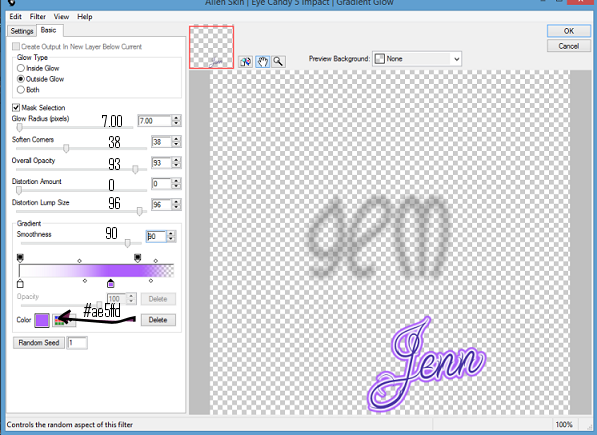
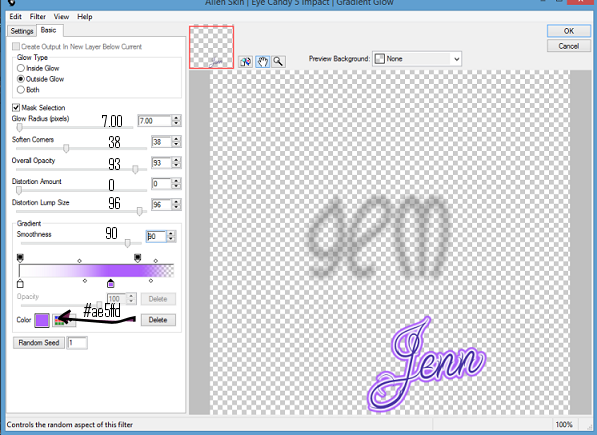
17.
Add your Copyright and
relevant license Number.
Save as a PNG
I hope you enjoyed my tutorial, remember this is just a
guideline make the tag your own. I would love to see your results so please
feel free to email me so I can get them added.
Hugs

No comments:
Post a Comment