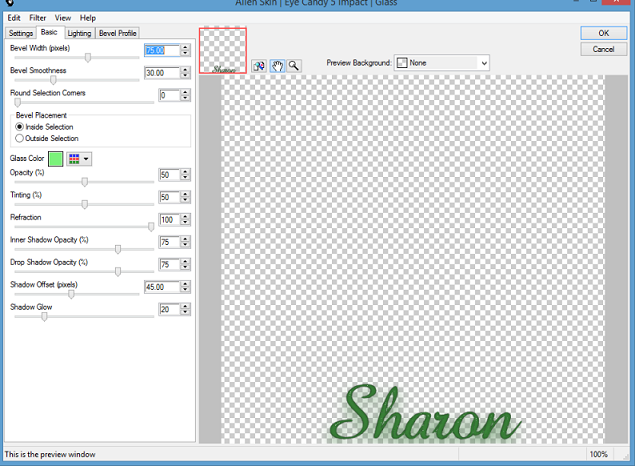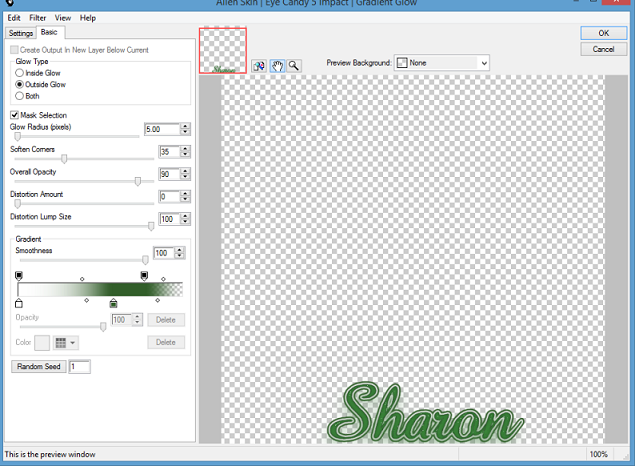PTU Admiring Spring PTU

This tutorial is written by
me Sharon/Fairygem on the 6th March 2015 and is all my own creation.
Any resemblance to other tutorials is purely coincidental and not intended.
For this tutorial you will
need:-
Paint Shop Pro – I am using PSPX5 but any
version will work
Please remember you need a
license to use this artist.
Ok Ready Lets Begin.
1. Open an image 600 x 600.
2. Open Paper 2 and resize by
80% then 90% . Copy and paste as a new layer.
3. Layers load mask DBV 114,
delete mask and merge group.
4. Open Element 14 and resize
by 80% copy and paste moving down near
the bottom of your image.
5. Open your tube, if using
the same as mine resize by 30% then 80% . Copy and paste as a new layer moving near
the bottom of the image, check mine for position.
6. Add a drop shadow of 4, 2,
45 and 12, colour Black.
7. Open Element 5 and resize
by 35% , copy and paste as a new layer
and move to the right side moving behind your tube layer.
8. Open Element 31 and resize
by 35% ,then 65% , copy and paste moving in between the rabbit and basket. See mine
for position.
9. Open Element 24, Resize by
65% then 85% . Copy and paste above your mask layer but
below the fence layer, move slightly to the right.
10. Open Element 11, Resize
by 35% . Copy and paste as a new layer
above your fence layer moving to the left side of the layer.
11. Open Element 40, Resize
by 35% . Copy and Paste as a new layer
moving to the left side of your tube. Sharpen.
12. Open Element 25, Resize
by 35% . Copy and paste as a new layer
moving to the bottom right side of the layer. Sharpen.
13. Open Element 50 and
Resize by 45% . Copy and Paste as a new
layer moving to the middle of the bottom layer. Sharpen.
14. Open Element 118 and
Resize by 65% . Copy and paste as a new
layer moving to the top left side of the layer. Sharpen and give drop shadow
previously used.
15. Add your copyright I use
a nice pixel font when doing the copyright it stands out and looks better.
16. Add your name using
Angelface font and colour #6a5288.
Add Plugin Eye Candy 5 Impact Gradient Glow with the settings below


Add the drop shadow previously
used.
17. Save your tag as a png
That’s it were done
Hope you enjoyed doing my
tutorial remember its only a guideline make it your own. I would love to see
your results so email me so I can add them to my blog
Hugs