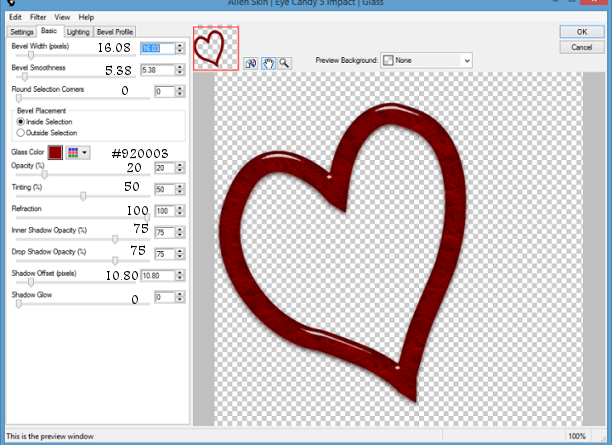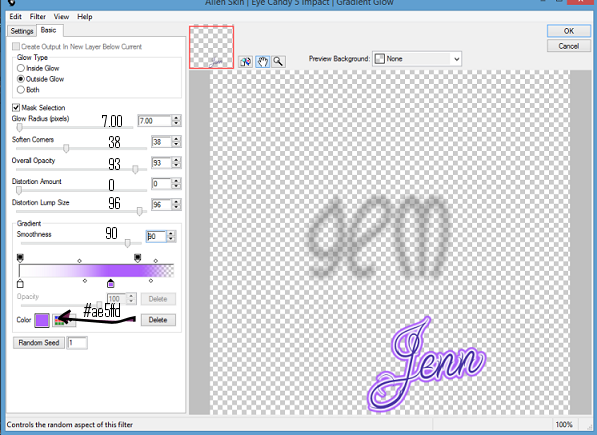PTU Faerie Eve PTU

This Tutorial was written by me Fairygem on the 20th
February 2016 and is all my own idea and creation. Any resemblance to another
tutorial is purely coincidental and not intended.
For this tutorial you will need to have a working knowledge
of Paint Shop Pro and Layers.
You will need :-
Paint Shop Pro – I am using X5 but any version will work.
Scrapkit of choice – I am using an awesome kit by Jenn at
Ginnibug Designz called Fairy Eve. You can buy this kit at Hania’s Design HEREor Picsfordesign HERE.
Tube of Choice – I am using a beautiful tube by Very Many
called Fairy you can get this tube HERE. Please don’t use the same tube as me
unless you have a proper license to do so.
Mask of Choice – I am using a mask by Vix called VixBigMask
019. You can get this mask HERE
Font of Choice – I am using Ababil Script which you can get
HERE.
Outside Plugins :-
Xero – Porcelain
Eye Candy 5 – Impact – Gradient Glow
Lets Begin
1.
Open a New Image
600x600 transparent
2.
Open Paper 8, resize by
75%. Copy and Paste as a new layer. Go to Layers Load Mask and find the mask
you are using. Delete Mask layer and merge group.
3.
Open Paper 3. Go to Foreground colours,
Pattern and find the paper we just opened. Now go to Pre Set Shapes and find
Eclipse. Close your background colour then change your width to 25.
4.
Draw an Oval 450x400
and when happy convert to raster. Go to Effects 3d Effects Inner Bevel and use
the settings below.
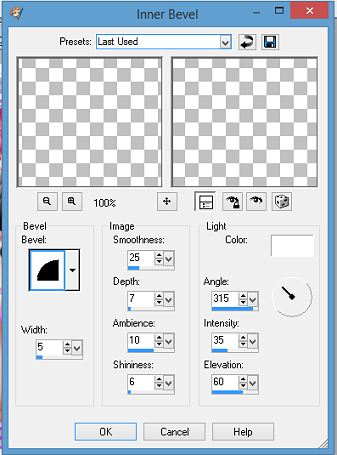
5.
With your Magic wand click inside the Oval,
Selections Modify Expand by 8. Open Paper 9 and resize by 60%. Copy and Paste
as a new layer Invert and Delete excess Paper. Move this below Oval layer. Do
Not De-Select.
6.
Click on the Close up tube and copy and paste
as a new layer. Resize by 40% and move over to the left side of the oval. See
my tag for reference. Delete excess and De-Select.
7.
Effects Plugins Xero Porcelain with Settings
Below. Go to layer properties and lower Opacity by 75%
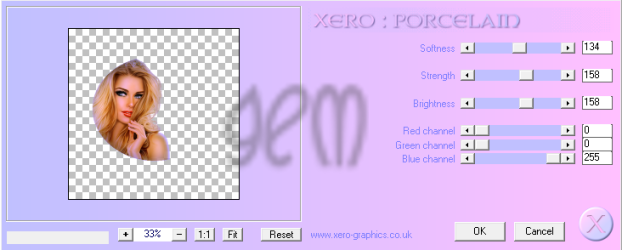
8. Make the Oval layer active. Copy and Paste your Main Tube as a new layer. Resize by 40% and move slightly to the right. Sharpen and give a drop shadow of 1, 6, 30 and 8.93 Black.
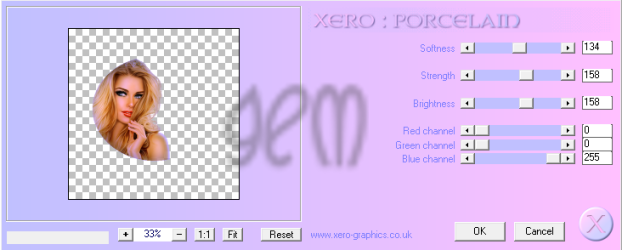
8. Make the Oval layer active. Copy and Paste your Main Tube as a new layer. Resize by 40% and move slightly to the right. Sharpen and give a drop shadow of 1, 6, 30 and 8.93 Black.
9.
Open Element 23 and resize by 80%, Mirror then
Copy and Paste as a new layer . Move slightly down and Sharpen. Give same drop
shadow as above.
10.
Open Element 10 and
resize by 60% twice. Copy and Paste as a new layer moving below Element 23 and
over to the left. Sharpen and give drop shadow of - 2, -11, 45, 11.82 Black.
11.
Make Mask layer active.
Open Element 66 and resize by 60%. Copy and paste as a new layer moving up and
left of canvas. Take your eraser tool and erase the top of the branch. See my
tag for reference. Sharpen.
12.
Make your top layer
active. Open Element 46 and resize by 25%. Copy and Paste as a new layer moving
to the top left side so it looks as though its feeding on the blossom. Sharpen
and give a drop shadow of -2, -3, 40, 7.69 Black.
13.
Open Element 57, Copy
and Paste as a new layer moving slightly to the right.
14.
Add your Copyright and
relevant license number.
15.
Add your name using
#4a34a6. Effects Eye Candy Impact Gradient Glow with settings below. Give same
drop shadow as above.
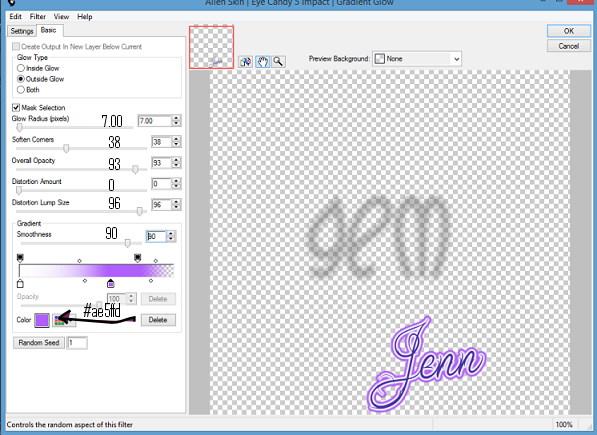
Save as a PNG.
That’s it we are done. I hope you enjoyed my tutorial and
found it easy to follow. Remember though its only a guideline add your own wee
touches. I would love to see your results so please Email me with your results
so I can get them added.
Hugs