Spooks on the Loose

This tutorial was written by me Fairygem/Sharon on the 30th
October 2017 and is all my own idea and creation. Any resemblance to other
tutorials is purely coincidental and not intended. You will need to have a
working knowledge of working in Paint Shop Pro and using Plugins.
You will need:-
Paint Shop Pro – I am using X5 but any version will work.
Scrapkit – I am using a gorgeous cheeky Halloween kit by
Jenn from Ginnibug Designz. The kit is called Ghoulish Spooks. You can buy this
kit at Hania’s Design HERE
Tube of Choice – I am using the awesome artwork of Maryline
Cazenave called Halloween Pug. You can buy this tube at CDO HERE
Mask of Choice – I am using a Halloween mask by Vix. The
mask is called Vix-MaskHalloween2012-6 You can download this mask HERE
Font of Choice – I am using Forever Brush which you can
find HERE
Plugins Used:-
Eyecandy 4000 – Gradient Glow
Ok Lets Begin
1.
Open New Image 650x650
Transparent
2.
Open Paper 3, resize by
85%. Copy and Paste as a new layer. Load Mask and find mask your using. Delete
mask layer and merge group.
3.
Open frame 1, resize by 85%. Copy and paste as
a new layer moving up and over to the right. With magic wand click inside,
Modify and expand by 10.
4. Open paper 1, resize by 85% x3. Copy and paste as a new
layer moving so that paper is inside the frame. Once happy with position Invert
delete. Selections None, Give a drop shadow to the frame of V4, H5, 54, 11.93
Black
5.
Open element 9. Copy and paste as a new layer moving
into the frame at the bottom. With eraser tool erase overhanging.
6.
Open element 42, resize by 55%. Copy and paste
as a new layer placing in the frame to the left. D/s as above.
7. Open element 69, resize by 55%. Copy and paste as a new
layer placing in the frame behind element 42. Erase any overhanging the D/s as
above.
8.
Open element 22, resize
by 40%. Copy and paste as a new layer placing in the frame. D/s as above.
9.
Open element 20, resize
by 40%. Copy and paste as a new layer placing in the frame. Change Opacity to
65. Duplicate and resize by 80%, mirror and move to top of frame.
10.
Open Element 13, resize
by 40%. Copy and paste as a new layer moving down and right. Sharpen then D/s
as above.
11.
Open element 64, resize
by 35%. Copy and paste as a new layer moving down. Sharpen and D/s as above.
12.
Open your tube and if
using same as me choose which one you would like to use. Copy and paste as a
new layer. Resize by 85% x2, Move over to the left of image. D/s as above.
13.
Open element 34, resize
by 50%. Copy and paste as a new layer moving up to top left side of frame.
Plugins Eyecandy 4000, Gradient glow with settings below.
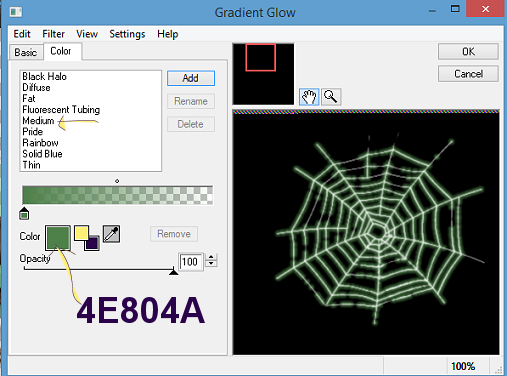
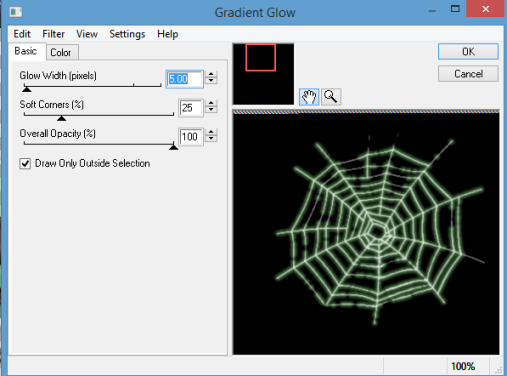
14.
Open element 71, resize
by 85%. Copy and paste as a new layer moving so it looks as though dangling
from the web. Gradient glow with settings above.
15.
Add your copyright and
license details.
16.
Add your name using
Forever brush font and colour #4e804a. D/s as above.
That’s it we are done. I hope you found it easy to follow.
Remember though this is just a guide make the tag yours. Any questions or
queries please message me and I will do what I can to help.
Hugs
Gem/Sharon

No comments:
Post a Comment