Out on Safari

This tutorial was written by me Shaz/Fairygem on the 12th April 2018 and is all my own idea and creation. Any resemblance to other tutorials is purely coincidental and not intended.
For this tutorial you will need:-
Paint Shop Pro - I am using X5 but any version will work.
Scrapkit - I am using a stunning new kit by Jennifer at Ginnibug Designz called Animal Safari. You can get this and many other wonderful kits from Hanias Design HERE
Tube of Choice - I am using an older tube by Alec Rud called Muriel. You can buy this tube at Picsfordesign HERE
Mask of Choice - I am using a wonderful mask by Babs at Bitzy Bee Designz called BBD_Mask 362. You can download this mask folder HERE.
Font of Choice - I am using a font called Ruthie. You can download this HERE
Plugins:-
Mura Miester - Clouds
Eyecandy 4000 - Gradient Glow
Drop shadow throughout tutorial - V2, H2, Opa 45, Blur 4.93, Black.
Lets begin:-
1. New Image 650 x 650.
2. Open Paper 3. Copy and Paste as a new layer. Layers load Mask and find mask you are using:- Source Luminous, Fit to Canvas, Hide all Mask, Invert Transparency Checked. Delete Mask layer and merge group. Duplicate and merge down.
3. Open Frame 4. Copy and Paste moving slightly up. Magic Wand and click inside frame. Expand by 10.
4. Add a new layer and flood fill with #0b3259. Make this your foreground colour and change background colour to #decd4a.
5. Go to Effects Mura Miester Clouds with settings below. Do No Deselect.
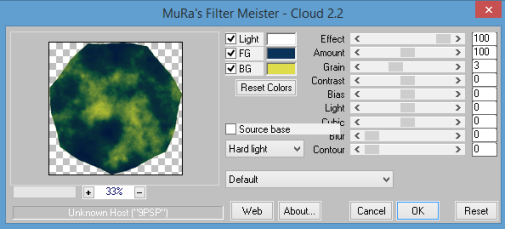
6. Open Element 4. Copy and Paste, Invert and delete overhanging. Selections None. Moved Flood fill layer and Element layer below frame. Add Drop Shadow to Element and Frame layers.
7. Open Element 18, Resize by 35% then 85%. Copy and Paste over to the right inside the frame. Drop Shadow.
8. Open Element 38, Resize by 45% then mirror. Copy and Paste moving over to the left inside the frame. Drop Shadow.
9. Open Element 61, Resize by 40%. Copy and Paste moving up to the top then left. Sharpen and Drop Shadow. With Eraser tool erase the overhanging goose.
10. Open your tube and if using the same as myself Resize by 40% then 85%. Copy and Paste moving slightly up. Drop Shadow.
11. Open Element 23, Resize by 85%. Copy and Paste moving slightly down. Drop Shadow. Move this layer under the tube layer.
12. Open Element 27. Copy and Paste moving over to the right and down slightly. Duplicate and Mirror moving over to the left. Merge down and Drop Shadow.
13. Open Element 8, Resize by 55%. Make the tube layer active. Copy and Paste Element and move down and over to the right. Duplicate and move over to the left. Merge down and Drop Shadow.
14. Open Element 16, Resize by 55%. Copy and Paste moving over to the left and slightly down. Drop Shadow.
15. Open Element 5, Resize by 55%. Copy and Paste moving over to the Right and down. Drop Shadow.
16. Open Element 21, Resize by 40% then 80%. Copy and Paste moving down and right. Duplicate and move over to the left. Merge down and Drop Shadow.
17. Open Element 30, Resize by 55%. Copy and Paste moving slightly down and right. Drop Shadow.
18. Open Element 68, Resize by 40%. Copy and Paste moving down and left. Drop Shadow.
19. Open Element 67, Resize by 20%. Copy and Paste moving down and left. Drop Shadow.
20. Add your Copyright and License Details.
21. Add your name using Ruthie Font and Colour #b22923. Plugins Eyecandy 4000 Gradient glow with settings below. Drop Shadow.
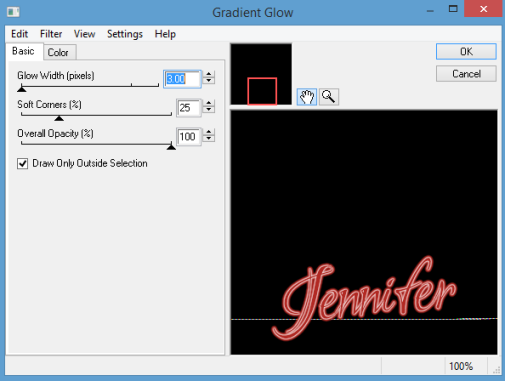
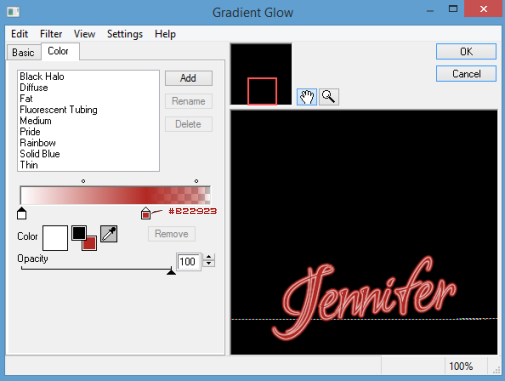
Save as a PNG.
Thats it we are done. I hope you found my tutorial easy to follow, remember though this is a guideline make the tag your own.
I would love to see your results and to show them off. If you would like to share please leave a message for me here and send your tags to fairygem1@gmail.com
Hugs
Shaz/Fairygem

No comments:
Post a Comment