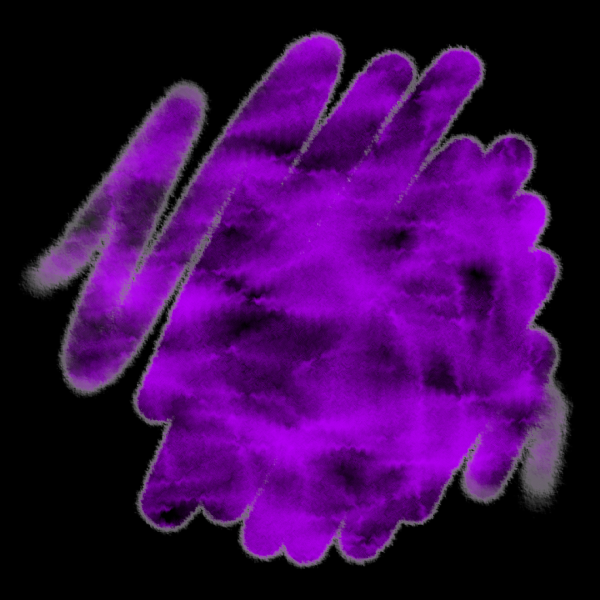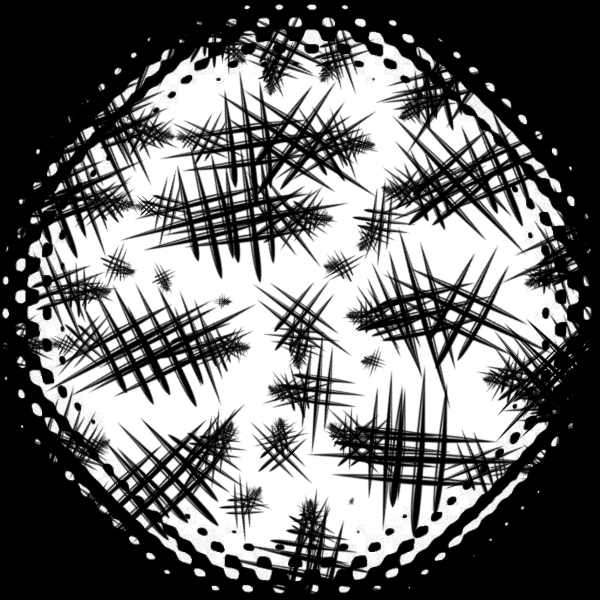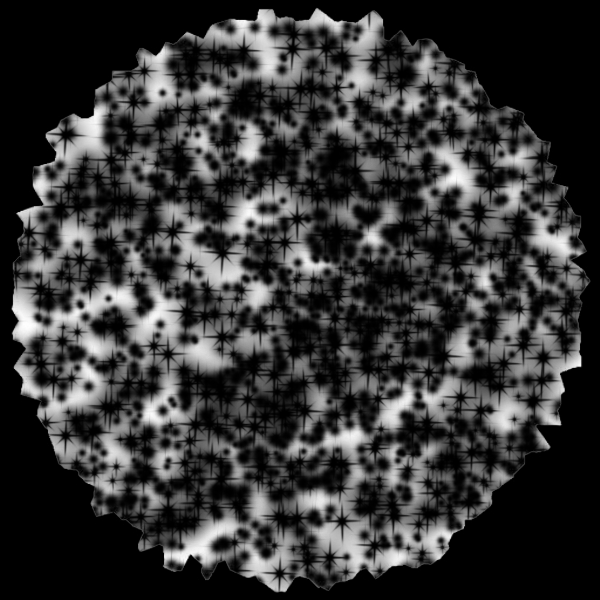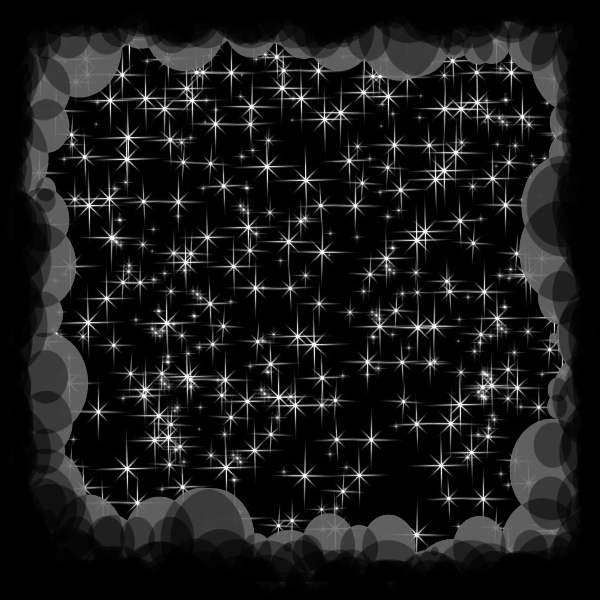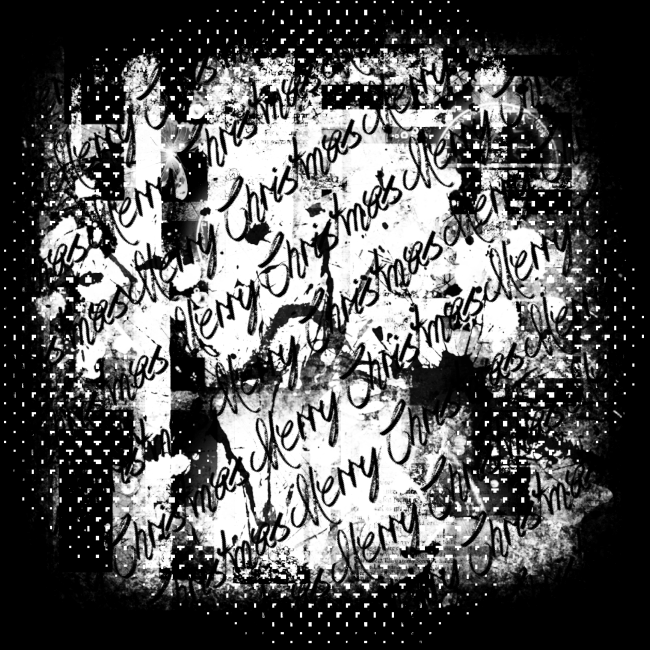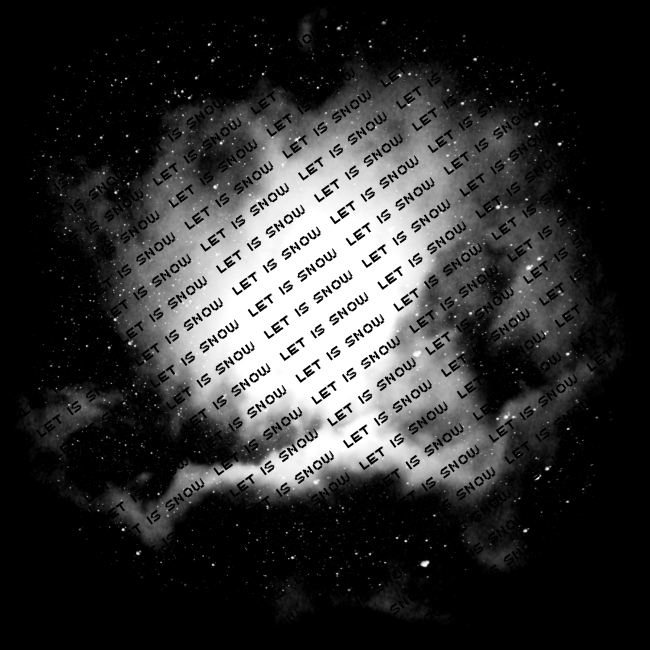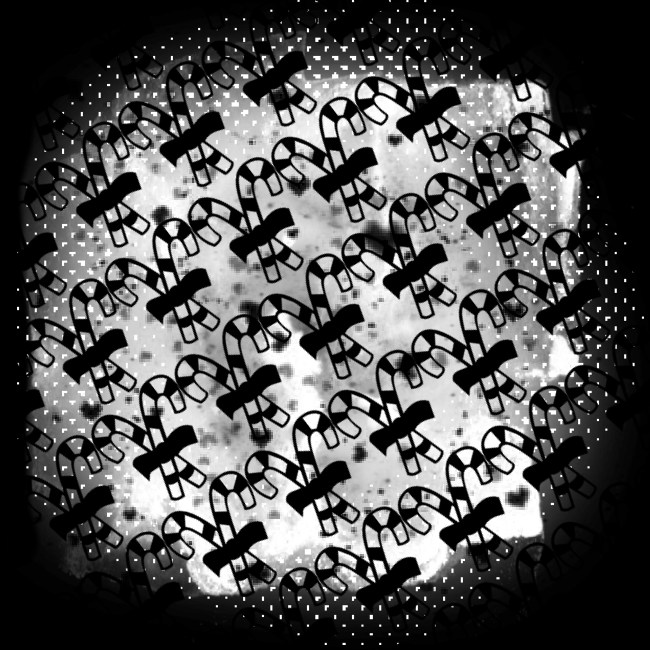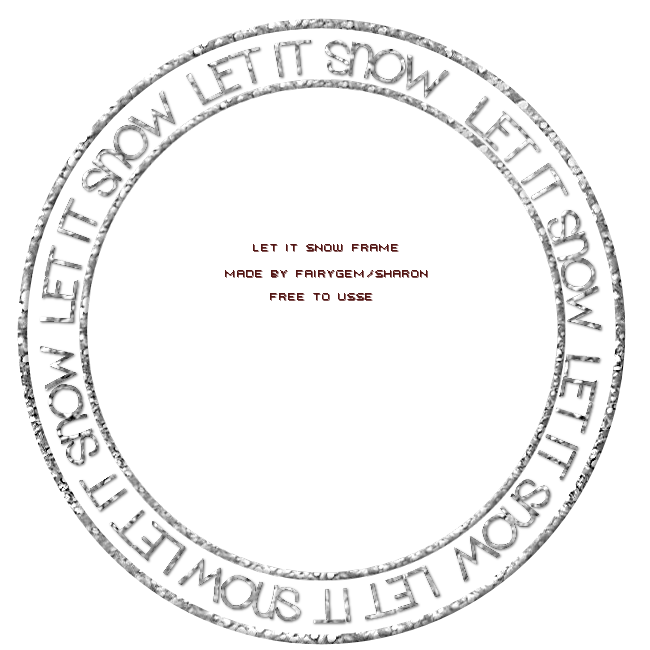Sunflowers in Autumn
This tutorial was written by me Fairygem/Sharon on the 9th
November 2017 and is all my own idea and creation. Any resemblance to other
tutorials is purely coincidental and not intended. You will need to have a
working knowledge of Paint shop pro.
You will need:-
Paint Shop Pro – I am using X5 but any version will work.
Scrapkit – I am using an awesome Autumn kit by Jenn at
Ginnibug Designz called Sunflower Days. You can buy this kit at Hania’s Designs
HERE
Tube of Choice – I am using a stunningly cute tube by Lorri
Kajenna called Sunflower. You can buy this tube at Picsfordesign HERE
Mask of Choice – I am using an awesome Autumn mask by Tonya
called Falling Leaves. You can find this mask on Tonya’s blog HERE
Font of Choice – I am using Great Vibes Regular. You can
google for this font.
Lets Begin:-
1.
Open new image 650x650.
You can resize when finished if you so wish.
2.
Open Paper 11, resize
by 85%. Copy and paste as a new layer. Load Mask and find your mask. Delete
mask layer and merge Group.
3.
Open Element 2. Copy
and Paste as a new layer. Image free rotate and rotate by 12 right, all layers
unchecked, rotate single layer around canvas centre checked.
4.
Magic wand, click inside frame, Modify Expand
by 10. Open Paper 12, resize by 70%. Copy and paste as a new layer moving paper
into frame. Once happy with position Invert and delete overhanging. Selections
None. Give frame drop shadow V2. H3, 35, 11.93, Black.
5.
Open Element 39, resize
by 85%. Copy and paste as a new layer, move down and right. Duplicate and on
layers moved down behind the frame then over to the left.
6.
Open Element 40, resize
by 85%. Copy and paste as a new layer moving over to the right. Drop Shadow as
above.
7.
Open Element 17, resize
by 55%. Copy and paste as a new layer moving over to the left. D/s
8.
Open Element 35, resize
by 50% then 80%. Copy and paste as a new layer moving over to the left.
9.
Open your tube and if
using same as mine resize by 55% x2. Copy and paste as a new layer moving down
slightly. D/s
10.
Open Element 19, resize
by 55% then 65%. Copy and paste as a new layer placing at bottom of frame on
the right. Duplicate and resize by 85% moving up. Duplicate again and resize by
85% moving up again. Merge all sunflowers together Sharpen and D/s.
11.
Open Element 41, Copy
and paste as a new layer moving to bottom of image. Sharpen and D/s
12.
Open Element 37, resize
by 35% then 45%. Copy and paste as a new layer moving over to the right.
Duplicate and resize by 80%, mirror and move down to the bottom sunflower.
Sharpen both and D/s
13.
Open Element 56, resize
by 65%. Copy and paste as a new layer. Mirror and move over to the left top
frame. D/s
14.
Add your copyright and
license details
15.
Add your name using
Great Vibes and colour #0a6095. Give a wee glow and Drop shadow as above.
Ok that’s it we are done.
Hope you found my tutorial easy to follow just remember
this is only a guideline make you’re tag yours. Any questions or queries please
don’t hesitate to ask.
Hugs
Gem/Sharon